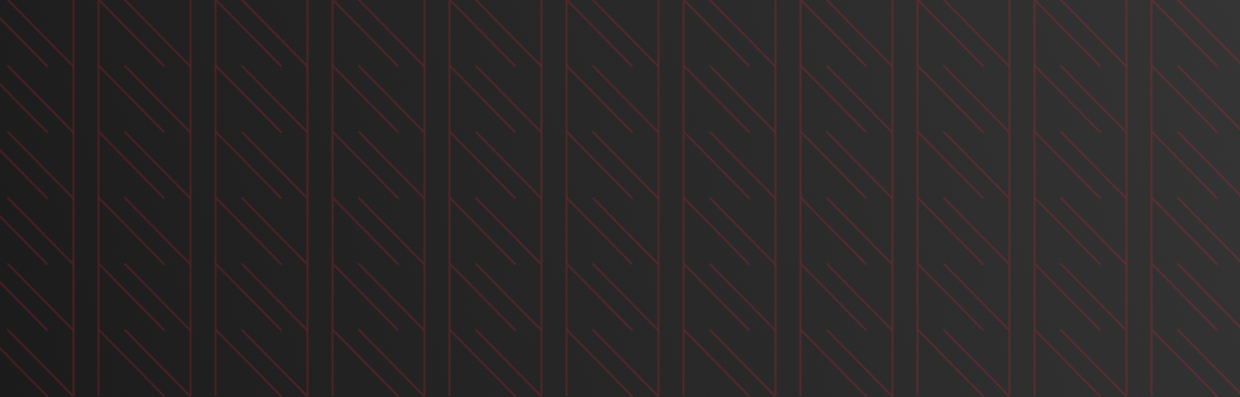A Google My Business listing is the second best online representation of any business, aside from their website of course. It’s a powerful tool that complements your website and boosts your brand’s visibility. The best part? It’s completely free. Hosted on the world’s largest search engine, your Google My Business connects you to a wide net of potential, location-based customers with immediate impact to your brand – customers visiting your storefront, or clicking through to your website. With all the benefits of a Google listing, why wouldn’t you want to take advantage of this free and interactive ad space? If you’re not sure how to optimize your Google My Business listing, have no fear! We’re going to walk you through how to get your GMB up and running on the right, and viable track.
First thing’s first, you need to get access and own your Google My Business listing.
How To Claim Your GMB Listing
Chances are if your business has a physical location or service area, Google has automatically created a listing for you. After all, their intentions are to ensure users can find everything they need online, within a few small clicks of a button. Claiming your listing will allow you to optimize and ensure that your business information is completely accurate. If left unclaimed, it leaves your listing open for others to take ownership and edit as they see fit, which can be detrimental to your online reputation. While there are steps to combat this, let’s alleviate some of the headaches by claiming that listing and start reaping the wonderful search rewards!
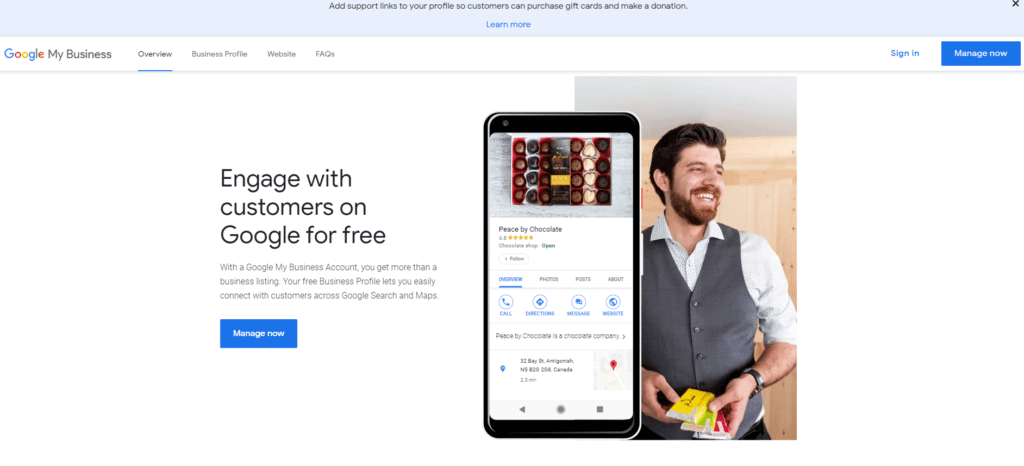
Here are the steps to claiming your Google My Business listing and getting ownership access:
- Visit the Google My Business website and click “Sign In” in the top right corner using your Google account or create one. We recommend using your business email domain to make it easier to grant future access for team members who require access for upkeep.
- Enter and search for your business name.
- Click on your location and follow prompts from Google to complete the high-level fields of your business – phone number, website, and the main business category (note – the business category can be edited later on for optimization purposes!). If you have a physical address, ensure the details are correct. If you are a service-area business wherein you visit or deliver to customers but do not have a storefront (plumber, locksmith…etc), you’re able to specify a service-area by city or postal code.
- Once all the prompts are completed, you will be asked to choose a verification option. Google requires verification to ensure that your business is authentic. The verification process can be done through:
- Mail – A postcard will be mailed to your business with a verification code that can be entered on the backend of your Google My Business listing. Keep in mind that it could take up to 14 business days for your postcard to arrive.
- Phone – Receive a phone call with a verification code in an automated message.
- Email – While this is not available as a verification method for every business, if applicable, an email to the account owner will be sent with the verification code.
- Instant – Verifying your business website through Google Search Console will allow you to instantly verify your Google My Business listing.
How To Start Optimizing Your GMB
Now that you’re verified, the real fun can begin! Optimizing your Google My Business listing will help maximize your visibility and online presence, bring your business in front of prospective customers, and most importantly, spark their engagement. While the optimization process is ongoing and requires happy maintenance, here are a few important, preliminary optimization efforts to get you started and seen!

Establishing A Primary Business Category
Choosing and optimizing the right primary business category is crucial to ensure that your business is targeting the right customers. There are over 3000 Google My Business categories to choose from with Google adding new categories on a monthly basis. These categories are used to describe your business and connect you to customers searching for the services you offer. With the primary category on a business listing being the number one factor that will impact rankings on local search, how do you choose the most viable one? Enter, competitor spying!
You know what they say, imitation is the sincerest form of flattery. To leverage competitors that are outranking your business in the Search Engine Results Page (SERP), practicing competitor spying is a great opportunity to move up in Local Search. By taking a deeper dive into businesses and brands that are on the Local Pack, you’ll be able to shift and enhance your strategies accordingly to help get you on the coveted three! This is your chance to see what your competitors are doing, and how to make it better. GMBspy is an awesome tool that can be easily installed onto Chrome and with a click of a button, list out a business’s categories.

How To Find Viable Business Categories
- Download the Google Chrome extension – GMBspy
- In order to start ranking well, we want to mimic high-ranking competitors that are showing up on the SERP. In order to do this, conduct a Google search of your overarching business category and see which ones are appearing on the local pack. You can geo-target specific areas as well.
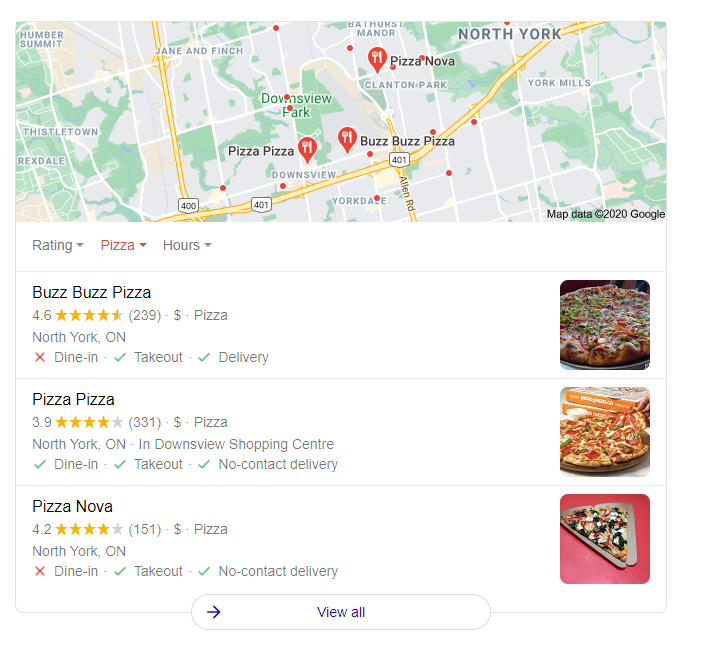
- Click into these businesses, activate GMBspy, and copy competitor’s categories into a document for your records
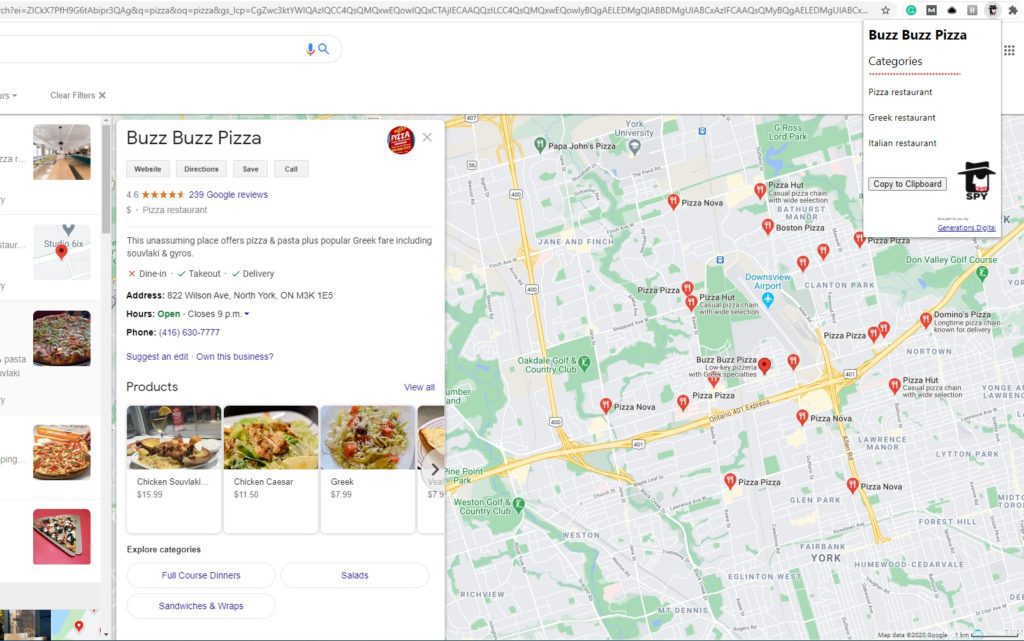
- Choose the highest-ranking category that is most relevant to your business. For example, Tricia’s Family Law is a law firm practicing family law. Primary Category = Family Lawyer
Write A Great Business Description
While having keywords in your GMB description won’t impact rankings, writing a detailed and eye-catching description will help your business stand out from the rest. This small paragraph is your 10-second pitch to sway customers from picking you over your competitor. It’s your chance to tell your story, identify what makes your store unique, and why customers should ultimately visit you. It’s a small yet mighty section with a great impact on your business.
- You have 750 characters to write the description, but only 250 characters are displayed in the Knowledge Panel, so every character counts. For optimal engagement, make sure these first 250 characters are as informative, authentic, and captivating as possible.
- Conduct Keyword Research and utilize one or two keywords to build the description around. Despite the description not having ranking factors, Google’s algorithm is constantly changing. It can never hurt to optimize anything you put online!
- Write towards your unique selling proposition, brand story, and mission.
- Do not include links or be misleading with inaccurate or false information about the business or services
- Do not include any promotions or offers – this can be saved for GMB Posts
Leverage Google Posts

Who doesn’t love free advertising? Google posts are a creative outlet for you to design, write, and capture audiences through free Google space on the SERP. Utilizing Google Posts on your business listing is a great way to stand out among the competition, highlight promotional offers to gain leads, and allow viable and high-click through rates to the website. According to a study on 800,000 listings conducted by Whitespark, only 4% of these businesses use Google Posts as a part of their ongoing strategy. Using this tool regularly will be a great conversion factor to skyrocket your needle out of that haystack.
Tips To Using Google Posts
- Create a content preview for at least three months in advance. Google Posts stay live for 7 days and only one post shows up on the SERP at a time. By creating a content preview, it’ll be less tedious to update your posts regularly and help you stay on top of it.
- Always try to use the “Add Update / What’s New” post. Even for promotional offers as with this type of post, it allows for an image, a CTA, and 3 lines of text that appear on the local search and your Knowledge Panel.
- Types of posts you can create:
- Promotional offers
- Service highlights
- Testimonial/Review highlight
- Blog post snapshot with a CTA to your blog post
- Make the first 72 characters count. Only the first 3 lines appear alongside the image on the Knowledge Panel. Make this as engaging as possible.
- Always create a UTM with the CTA to the post so you can track where the traffic coming onto your website and pivot your strategies accordingly
- Add images or videos using the following parameters:
- Image size of 1200×900 pixels
- Video size limit is 100mb or 30 seconds
Track Your Efforts With UTMs
With all the hard work you’re putting in to boosting your Google My Business listing, you’ll want to track the data to see the progress. Seeing the data pour in from all the changes you’ve implemented is incredibly important to shifting or changing gears where things aren’t working, or celebrating when things do!
To start your tracking, utilize UTMs (Urchin Tracking Module). UTMs are a simple code that can be attached to any URL in order to generate Google Analytics and Google Search Console data. Ensuring proper tagging on any Click-Through-Actions on your GMB will showcase how well your Google Posts are performing, and what actions users take when arriving on your website after clicking on any CTA’s on your listing. It’s quite magical!
What can we add a UTM to on GMB?
- Website button
- Appointment link
- Menu link
- GMB Posts
UTM Tagging Guideline
| Which link in GMB? | Campaign Source | Campain Medium | Campaign Name |
| Main website link in business profile | gmb | organic | gmb-listing |
| Appointment link in business profile (if applicable) | gmb | organic | gmb-appt |
| Menu link in business profile (if applicable) | gmb | organic | gmb-menu |
| Google Posts – What’s New | gmb | organic | gmb-whats-new-post |
| Google Posts – Events Post | gmb | organic | gmb-event-post |
| Google Posts – Offer Post | gmb | organic | gmb-offer-post |
How To Create UTMs
- Use Google Analytics Campaign URL Builder
- Use only lowercase for consistency
- Apply UTM to the main website button/link in the business profile using the tagging method above
- Apply UTMs to all Google Post CTA’s
- Log UTMs for ease and accessibility
Improve Your Engagement
With more and more consumers entering and exiting Google without even visiting your website, optimizing your Google My Business listing is more important now than ever. Consumers are looking for fast ways to digest content without having to dig too far. The increase in potential customers that interact with your business through Google as opposed to your website means optimizing your Google My Business listing and making it a reflection of your brand, is vital. While it’s an ongoing effort, the benefits and quality engagement you can receive are limitless.
Do you have any questions on how to boost your ranking in Google’s local search? We’ve been adapting and innovating digital experiences for the last 15 years. Connect with us and let’s get you started on the right track.