Jan. 19, 2018

How to Grant User Access In Google Analytics
Has someone asked you to grant user access in Google Analytics? First off – what is Google Analytics? It’s is an online tool used to monitor the performance of your website. It provides valuable information such as how many users visited your site in a given time frame and even breaks it down to show you where they came from – clicking on an organic search listing, clicking on a paid ad or entering your website directly into their address bar. This is only the tip of the iceberg for what valuable information the tool offers.
Chances are if you’re working with any external parties to support your digital marketing initiatives you’ll need to grant user access to your Google Analytics account. You don’t need to supply anyone with your login credentials in this instance and it’s advised that you don’t share this information. By granting access, others can create their own log in credentials and you can maintain overall control of your account.
Why Should I Grant Access in Google Analytics to Third Parties?
You may be asking yourself why would agencies or third parties need access to your Google Analytics account. Simply put, anyone creating a digital plan, promoting your brand online, or driving traffic to your website will need to measure their efforts and have something to gauge success of what they’ve put together.
How do I Grant User Access in Google Analytics?
Follow the steps below to add users to your account.
Step 1: Login
Login into your Google Analytics account.
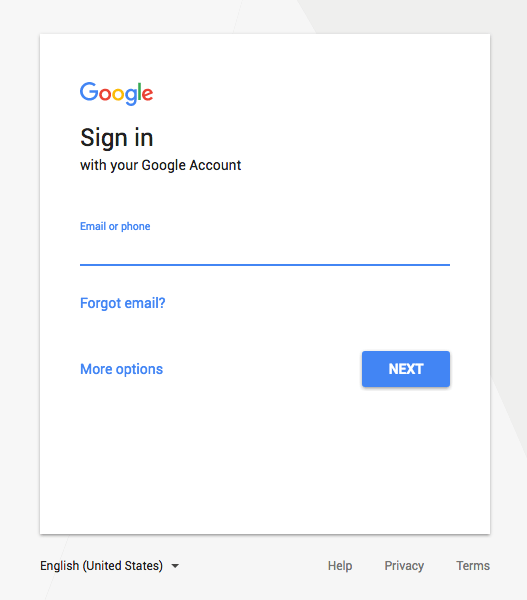
Step 2: Admin Panel
From the left panel select “Admin” at the very bottom. You’ll see the following screen.
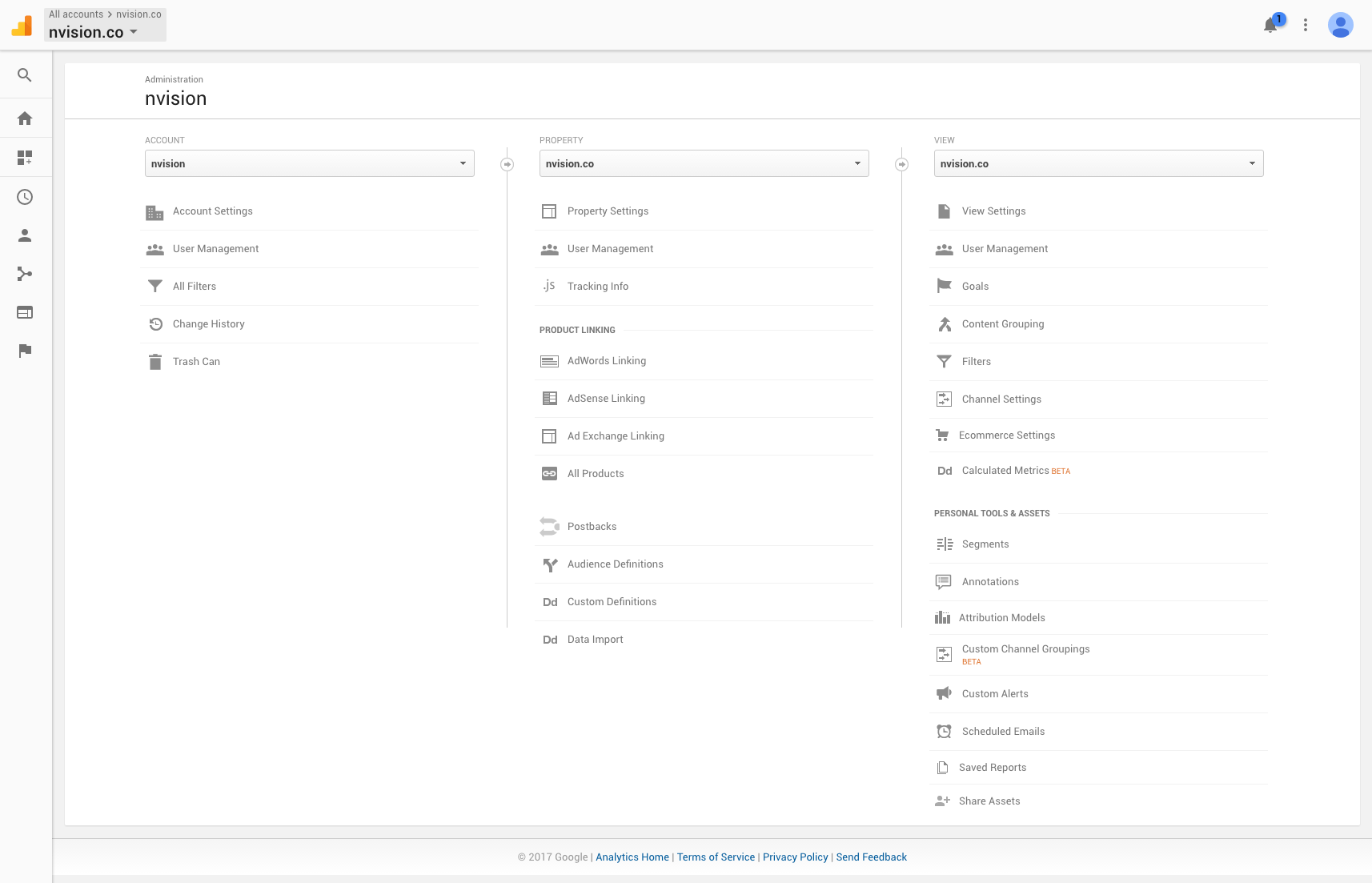
Step 3: User Management
Under the “Account” column you’ll see an option for “User Management” select it to see who already has access and to add new users.
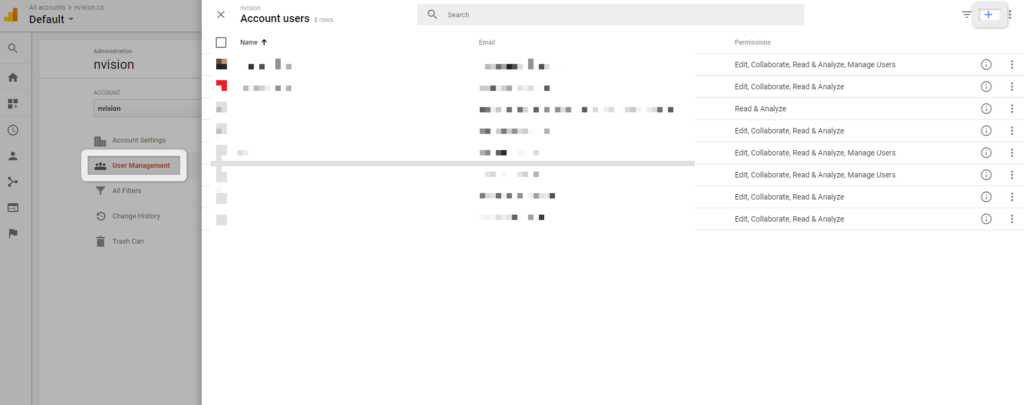
Step 4: Add User
When you are at this point, you’re ready to grant access to a user. You’ll need to ask the agency or third party to provide an email address they’d like to have the access added to. Enter it in the “Add permissions for:” field. You’ll need to decide what level of access they will require. Then click “Add”.
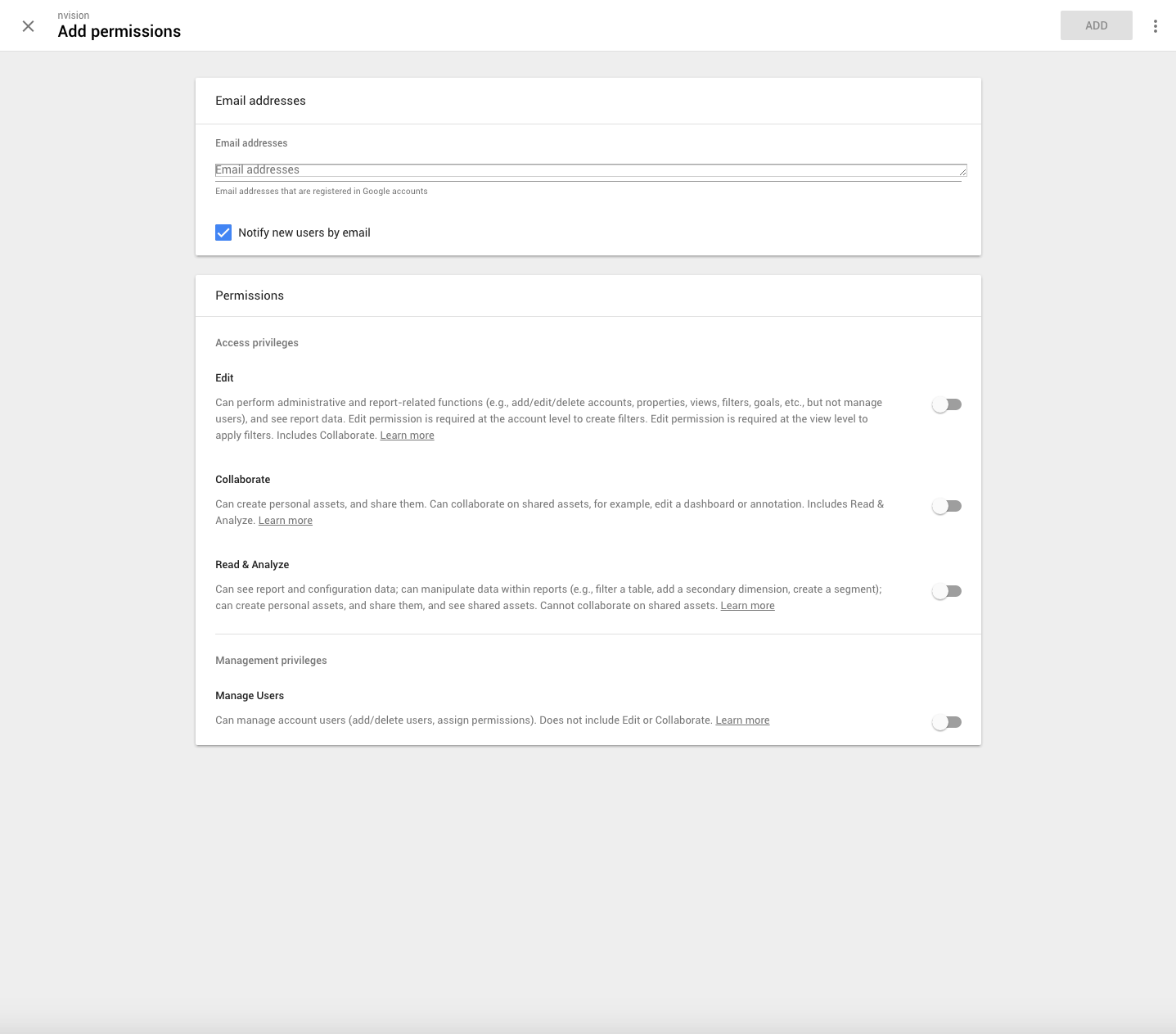
What is Accessible when Access is Granted?
Ordered from the most control to the least. Here’s a breakdown of each.
- Manage Users: This will give someone the ability to add or remove users as well as make changes to the account.
- Edit: This will give someone the ability to make changes but will restrict their ability to add or remove users.
- Collaborate: This allows users to edit shared assets only.
- Read & Analyze: This offers the least amount of control. It will give someone access to see all the data but they are unable to make changes or add/remove users.
Depending on what capacity your external member will be involved with your online campaigns should determine what level of access you grant to your Google Analytics account.
Google Analytics is just the start! With such a powerful tool that collects user data on how your site is navigated, learning how to read and understand that data is the next step! Need help with your digital marketing? nvision can help! Get in touch to see how we can help you with optimizing your customers online experience!
Book with us
Let’s accomplish what you are looking for, our team of experts are here for you.
Let's work togetherWarning: Working with our team may result in excessive creativity, uncontrollable 'aha' moments, and an addiction to perfect pixels. Please proceed with caution.



