Jul. 4, 2014
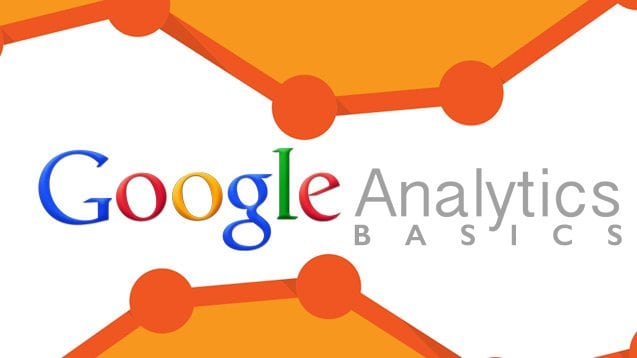
Google Analytics Basics The Beginners Guide
I’m big on using tools to take in and analyze traffic. I’m even bigger on using tools that are free. When that tool has some pretty insightful data to share, then I’m super-duper keen on making use of it in my digital marketing. That’s why I want to introduce the Google Analytics basics, what you should learn and know about “GA” and how to use it from a basic standpoint to optimize your SEO.
More than likely I’ll do an intermediate level blog and even an advanced blog but for now, let’s learn how to upload it and start tracking the data.
How To Get A Google Analytics Account
It’s a fairly simple 3-step process!
- Sign up for a Google Analytics account.
- Set up your Account properties. Basically setting up things like who can access the account, properties associated with the account, and a lot more. It’ll take some tinkering but you’ll find what you need.
- Set up your tracking code. This code will need to go on your website in order for Google Analytics to be able to pull in user data. This is the key data we’ll analyze.
How To Install The Google Analytics Code
This part does take a bit of work but it’s not too difficult that you can’t do it yourself. You can add this code to any page you want to track (in most cases it’ll be every page of your site). You’ll copy and paste the tracking code just before the closing </head> tag.
Alternatively, if you’re using a WordPress website then within the Content Management System (CMS) you can download a variety of Plugins that allow for a simple one-time copy and paste of the code into the Plugin. Then it’ll track all current pages and any new pages automatically. Phew, that’s much easier!
I’m In! What’s Best To Know First
Ok, so keep in mind GA is a massive tool with a whole lot that you can do. The tabs down the left side of the account will show you a lot of data on what’s going on. To start you’ll really want to get a sense of what kind of traffic you’re getting. Go to “Audience” then click on “Overview” and you’ll see some total numbers (don’t forget to set the date range at the top right corner of the account.
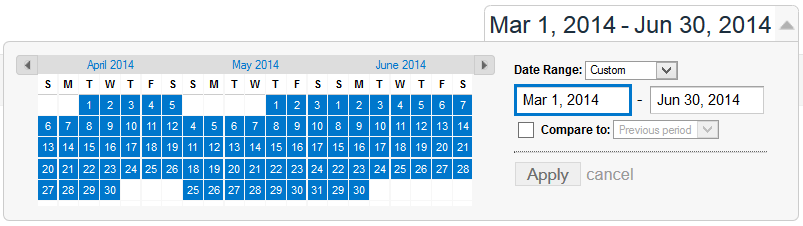
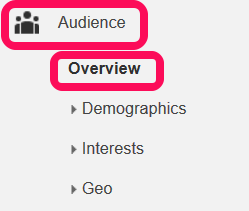
After that, I’d check out the Google Organic traffic under “Acquisition” then selecting “All Traffic”. You’ll want to see what kind of organic traffic you’re currently earning. Keep in mind that if your site is very new you may not have much if any, organic traffic as of yet. It does take some time to get it!
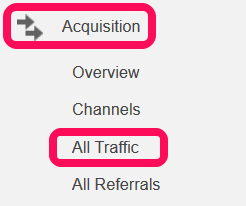
Then you’d really want to see what kind of traffic specific pages of your site are getting. You’ll want to see what action your “sales” pages are getting! To do this go to the “Behavior” section, click “Site Content” and then “Landing Pages”. This will show traffic (and other data) about the specific pages of your site.
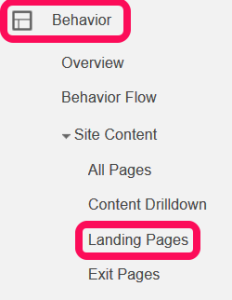
Play & Learn
Look around your account and get a feel for what you’re looking at. There’s a lot of great data you can collect and analyze, but it’s up to you to decide what’s really important based on your online business goals.
Yes, you can always hire someone to help you understand this information but it’d be best if you learned it as well and better understood the numbers so that you can make informed decisions on your company and what you need to do to continue to be successful!
Still not sure about the Google Analytics basics? Please call Patrick at 905-943-2985 x108.
Book with us
Let’s accomplish what you are looking for, our team of experts are here for you.
Let's work togetherWarning: Working with our team may result in excessive creativity, uncontrollable 'aha' moments, and an addiction to perfect pixels. Please proceed with caution.


