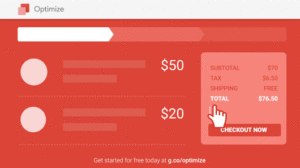Feb. 14, 2018
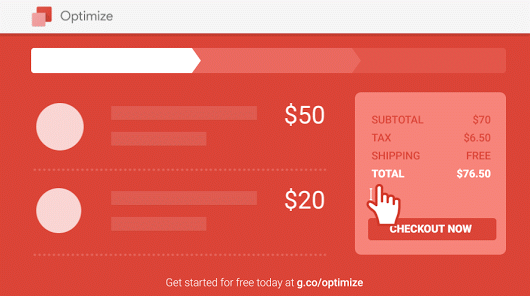
Leveraging Google Optimize for A/B Testing
Google Optimize builds upon the Analytics Solutions platform to provide a rich, streamlined service that makes professional, sophisticated A/B testing possible for the rest of us. A/B testing automatically directs a portion of a selected page’s traffic to an alternative, experimental version of the page. By gathering data on the conversion rate and other key metrics for both the original page (A) and the variant (B). Site owners can easily gauge the impact of a potential site-change before fully committing to it.
Nonetheless, despite the obvious value of A/B testing and similar live-site experiments, many site owners lack the budget, tools and expertise to efficiently run them. However, in typical Google fashion, Optimize reduces the time it takes to prepare a live-site experiment from hours or days to just minutes. To make life still easier, Optimize recently came out of beta and is now available for any site owner to try out.
The Two versions
Google’s new service comes in two versions: free and paid. Here’s a quick look at both:
Google Optimize
The free version, Google Optimize, is designed for small to medium-sized businesses. The free version includes A/B testing; basic integration with Google Analytics; advanced targeting; single-page web-app support; AdWords integration; user/account administration; and a variety of other notable features and benefits.
Optimize 360
Optimize 360 is Google’s paid, enterprise-grade offering and is described as ideal for larger businesses. While including all the features and benefits of the free version, Optimize 360 also lets you target your experiments toward specific Google Analytics user segments; provides you with full multivariate testing functionality; allows you to run advanced simultaneous experiments; and provides enterprise-grade service and support (including implementation support)
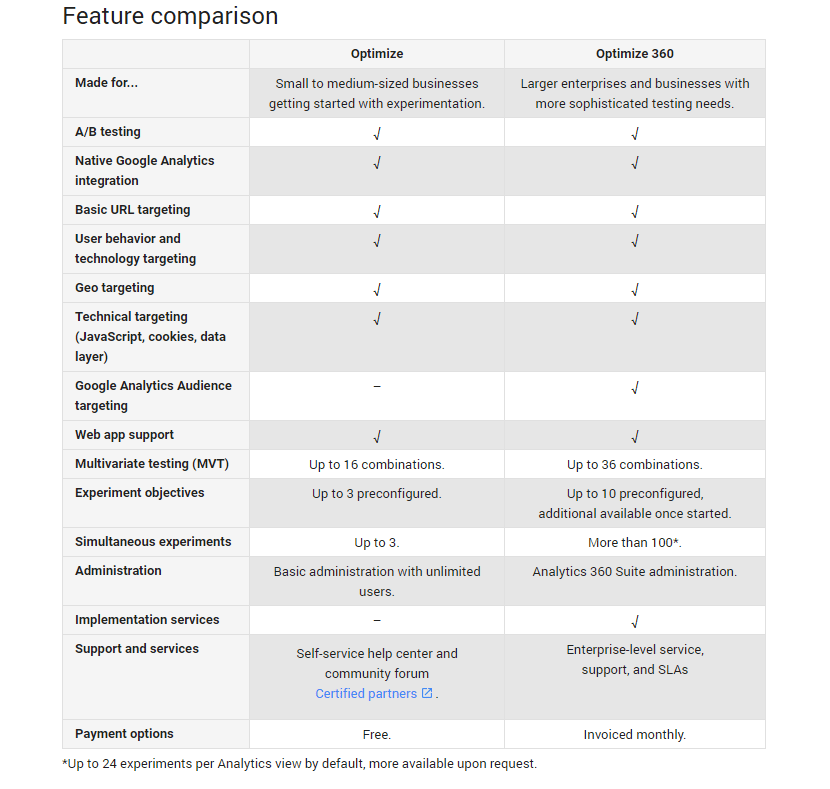
Getting started
Optimize is not technically a standalone solution, but is part of the Analytics Solutions suite. It also relies on a Google Chrome browser extension. Therefore, before creating a Google Optimize account, it’s important to take care of a couple prerequisites.
- Google Analytics
Built on top of the Analytics Solutions framework, Optimize allows you to leverage data, insights and segments from your Analytics account. So the first step to creating an Optimize account is to create a Google Analytics account, if you haven’t already, which should include adding the Analytics tracking snippet to your site.
- Google Optimize Chrome extension
Next, you will need to open your Chrome browser and add the Google Optimize browser extension.
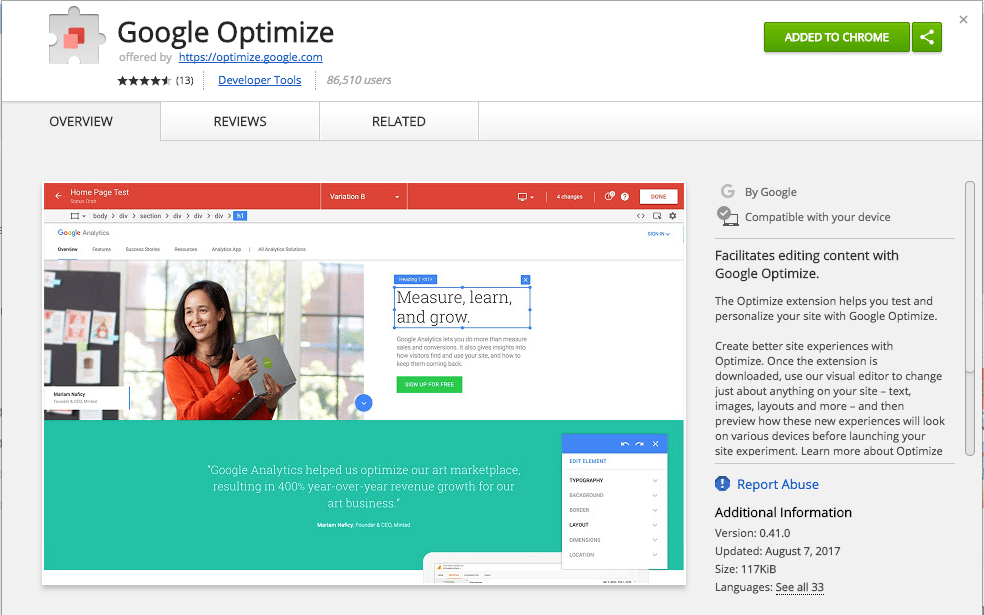
Creating and connecting your Google Optimize account
You are now ready to create an Optimize account. Once you’re in, you may want to connect your Google Analytics account with your Optimize account to unlock a wealth of functionality. Under Container information in the right-hand menu, simply click Link to Google Analytics and follow the simple instructions.
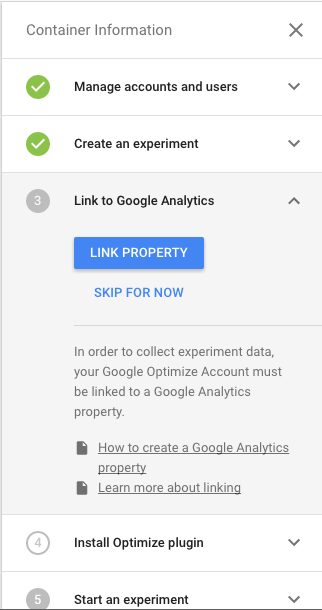
Add the Google Optimize snippet to your site
Recommended solution
To add the Google Optimize tracking code to your site, click Install Optimize snippet in the right-hand menu, then follow the instructions. Google Optimize also provides an optional, but highly recommended additional snippet of code that you can paste into your pages to reduce “page flicker” during testing.
Alternative solution
If you’re unable to add the Optimize snippet, or simply would prefer not to, Google Tag Manager supports an alternative solution. However, Google warns that using Tag Manager to serve Optimize pages can lead to significant latency. Thus, it is not the ideal solution in most cases.
Running experiments
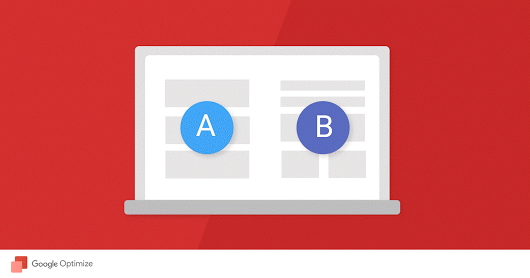
To run an experiment, click the Experiments tab, then click Create experiment. A large window-pane will appear in the right rail with setup fields and instructions. First, enter the URL for the page you would like to run your experiment on. Then choose from three types of experiment:
- A/B test
- Multivariant test
- Redirect test
A/B test
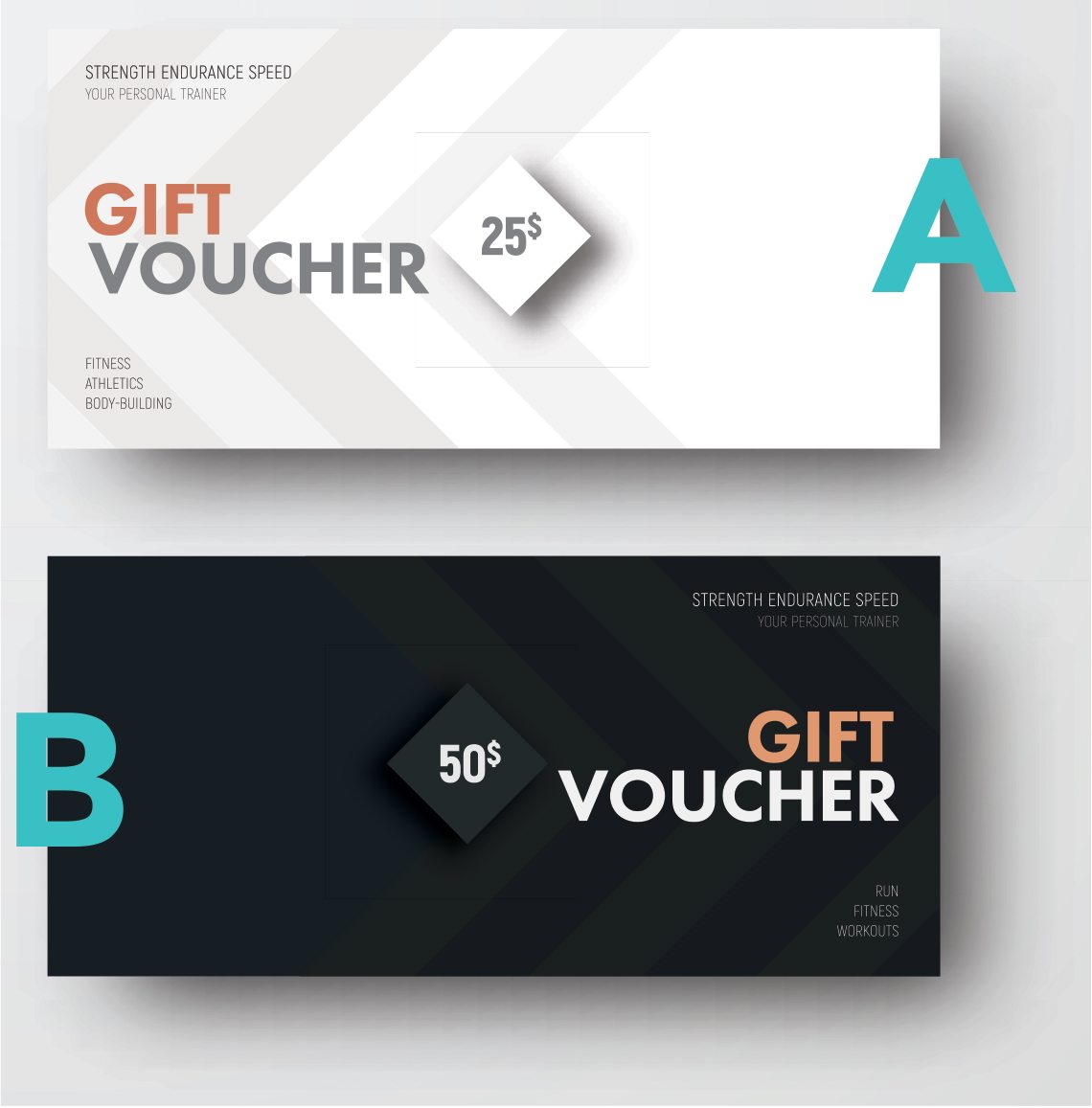
The simplest and most common choice is A/B test. So if you’re in doubt, go with this option, then click Create. The system will bring you to the Details tab, where you can add variants and change the configuration for your experiment.
Adding a variant
From within the Variants section of the Details page, click Add variant. A new window-pane will appear. Enter a name for your variant page, such as “Green button,” that reflects the change you are making to the original page. Then click Add.
Making changes to a variant
Now it’s time to build your variant page by editing a copy of your original page. If you have installed the Google Optimize plugin, open it, then click Edit. You’ll find that making changes to text in particular is surprisingly easy, as you can type and delete text directly on the page. The WYSIWYG editor also makes it easy to change the text-area’s dimensions and location, as well as the text’s typography and font-size. Click Done to save your changes.
Adding objectives
If you have already linked your Google Analytics account, then Optimize will automatically import goals you’ve setup in your Analytics account and surface them as optional Experiment objectives to choose from in the Configuration section of the Details page. You can also manually add Secondary objectives by clicking +Add an objective, or add information to any objective by using the Description and hypothesis field. Once you’re done preparing your objectives, click Save.
Launching an experiment
If you are ready to launch your experiment, click Start experiment. Immediately, any traffic to the original page will flow through the A/B test.
Viewing reports
As data from your experiment accumulates, you can view reports by clicking on the Reporting tab, which includes an Improvement Overview section and a Session Duration section. You can also find data on your experiment in your Google Analytics account, provided you have connected it.
Multivariate test
The multivariate option extends A/B testing to more than one variant, allowing you to compare the impacts of a variety of changes. Under this approach, traffic is spread over all of the variants. Thus it takes more time, and more traffic, to achieve statistically significant results. Therefore, multivariate testing is best suited for high-traffic pages. Although available in a limited form in the free version, the full functionality of the multivariate option is only available with Optimize 360.

Redirect test
This option allows you to redirect a portion of your traffic to a test page that is already present on your site. You can then compare the behavior of visitors to your test page against the behavior of visitors to your original page.
Leveraging Google Optimize to make key content and design decisions
As outlined above, Google Optimize makes professional, sophisticated A/B testing possible for the rest of us. The new service, which belongs to the Analytics Solutions family, comes in two versions: free and paid. The free version, Google Optimize, is ideal for small to medium-sized businesses, while the paid version, Optimize 360, is ideal for larger enterprises.
To get started, it’s necessary to first have an Analytics account, and to add the Optimize extension to your Chrome browser. Then you are ready to create your Optimize account. Once you’re in, you may want to link your Google Analytics account to unlock a wealth of corresponding functionality. Either way, you will need to add Google Optimize to your site, either through the provided code snippet, or through Google Tag Manager.
Finally, you’ll be ready to start running one of three types of experiments: A/B testing, multivariate testing, and redirect testing. The focus above has been on A/B testing, which allows you to efficiently and effectively gauge the impact of an alternate version of your site before committing to it. Whichever option you choose, running live-site experiments with Optimize can save you time, money and heartache as you make key content and design decisions about your site’s most prominent pages.
To learn more about how you can leverage Google Optimize, contact us.
Book with us
Let’s accomplish what you are looking for, our team of experts are here for you.
Let's work togetherWarning: Working with our team may result in excessive creativity, uncontrollable 'aha' moments, and an addiction to perfect pixels. Please proceed with caution.