Dec. 13, 2017

Track Partial Form Entries with Gravity Forms
Disclaimer
This post is more of a “Did you know you could” than an in depth technical walk through.. I also want to point out that the data collected should be used responsibly. You should not be using it to retarget your users unless you have their express permission.
Now that we’ve gotten that out of the way, here we go 🙂
What is Partial Form Entry Tracking?
In a nutshell, this practice allows us to capture data filled out in form fields EVEN IF the end user doesn’t submit the form.
Now I know this may not sit well with some people and does have a certain Big Brother appeal to it but there are responsible ways of using this data to help shape your approach and still respect your end users privacy.
How do I partially track my form fields?
There are a few ways to do this but this post is going to focus on 2 plugins that work hand in hand and use arguably the most popular form solution in the WordPress ecosystem:
- Gravity Forms
- Partial Entries (Gravity Forms Add-On)
This does require an Elite License which at the time of drafting this will run you $259/year. Trust me when I say this is a great value and totally worth the investment for all you can do with Gravity Forms and its add-ons.
Install the Plugins and Configure
Once the plugins are setup and you have a form ready to track, you need to first enable partial form tracking on a per form basis. Go to the Form in question and choose:
Settings > Partial Entries
Note the Warning Message. I will say with some basic CSS you can easily hide this from the front end should you be so inclined (wink wink).
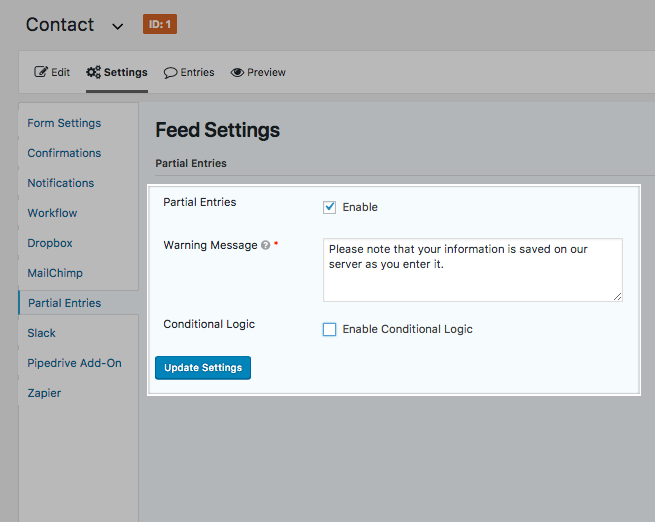 .
.
Viewing Partial Entries
Now that you’ve enabled the Partial Entries you are pretty much done and now tracking Form interactions! You can view your partial entries under the same familiar “Entries” section under your Form Settings.
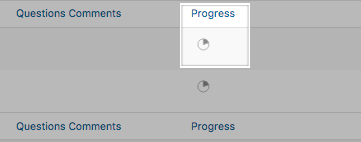
To get a detailed view you simply need to “View” the entry
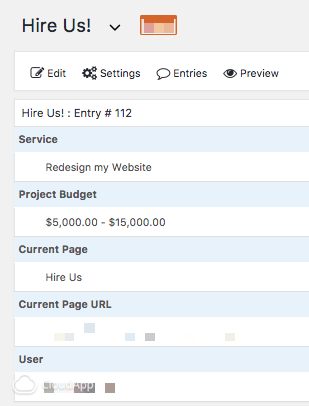
Configure your column view
In the list view of all your entries click the gear icon in the top right hand corner. You can then configure which columns you’d like to see in the last view which come sin handy when skimming the data quickly without having to go into each entry individually.
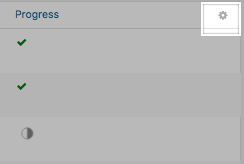
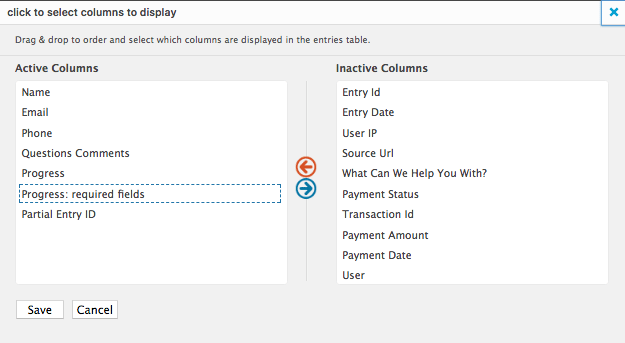
Using the data and exporting for analysis
In Gravity Forms you can Export Entries and include what fields and specify a date range to generate a CSV report.
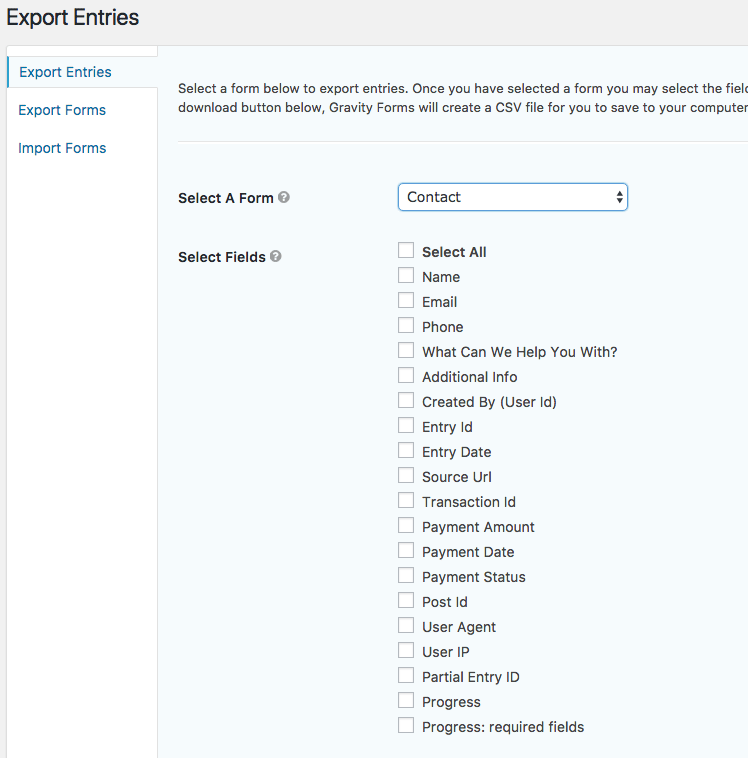
Once exported, you can open up in Excel or Google Sheets and you will see a “Progress” field which will show a % value of the amount of the form that was filled out until it was abandoned. This is a super quick way to appreciate form fall off trends and allow you to tweak your questions to help prevent the amount of partially submitted forms.
Also Check Out
You may also want to check out our article on Tracking Google Analytic Events with Gravity Forms.
Book with us
Let’s accomplish what you are looking for, our team of experts are here for you.
Let's work togetherWarning: Working with our team may result in excessive creativity, uncontrollable 'aha' moments, and an addiction to perfect pixels. Please proceed with caution.



